
ONLC issues a FREE Azure Pass to students attending select instructor-led (ILT) Azure training with ONLC. You use the pass to explore Azure during class. Passes are valid for up to 30 days or a $0 balance—whichever happens FIRST.
Review the instructions on this page to redeem your Azure Pass. The process generally takes 15-20 minutes and should be done BEFORE the first day of class.
IIMPORTANT: Microsoft does not issue extra passes to ONLC, and ONLC cannot salvage or reinstate a pass from a failed attempt. Only one (1) free Azure Pass will be issued per ONLC-Azure student.
Do not use an existing Windows Live account or email address. You must use a totally NEW Windows Live account for the Free Azure Pass to work.
Close all other browsers as other logins can persist and cause errors during the activation process.
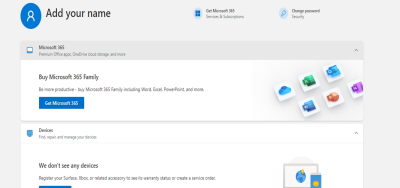
Your New Windows Live account is now established.
Once your New Windows Live account has been created...
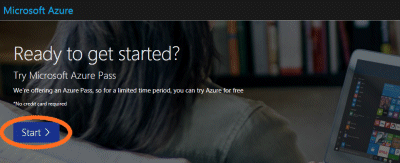
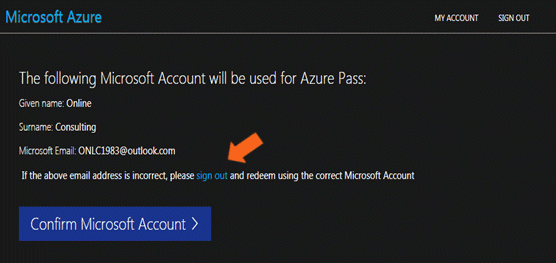
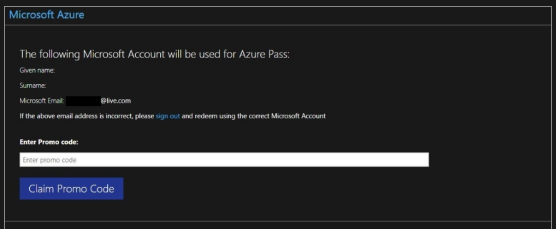
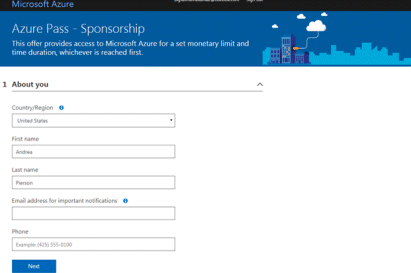
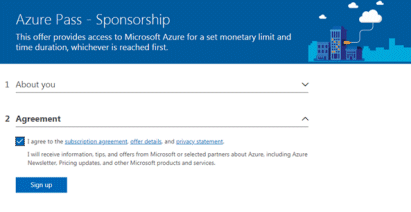

Your Azure Pass is ready for your upcoming class at ONLC Training Centers—a Microsoft Learning Partner!
If you've gone through the above process without success contact our Azure Pass Specialist / 1-800-288-8221 M-F, 8am-3pm EASTERN.